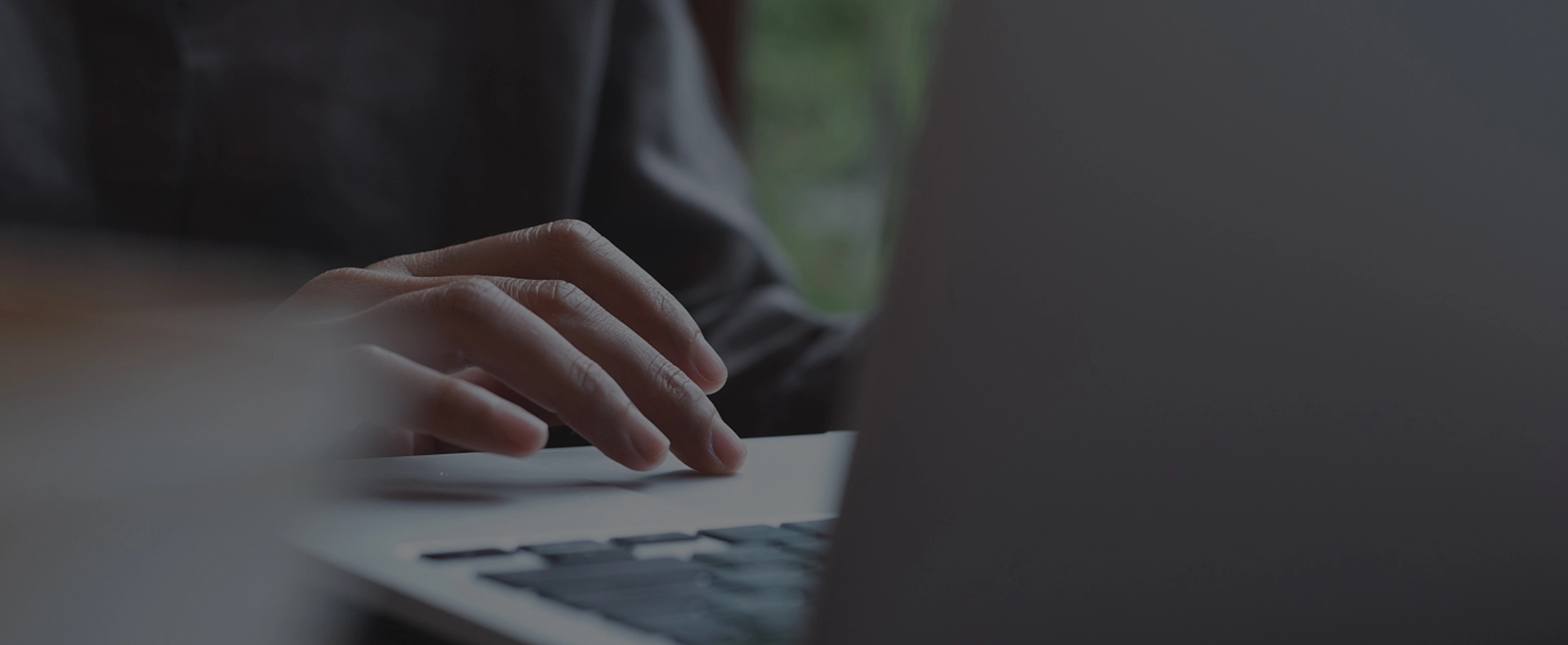Kimtigo provides a wide range of USB flash drives that offer reliable and efficient performance. Their products include different storage capacities ranging from 16GB to 256GB and offer fast data transfer rates for quick and convenient data storage. Kimtigo's USB flash drives come in different sizes and designs, making them a popular choice among users who value portability as well as style.
1. Insert the USB flash drive into an available USB port on your computer.
2. Your operating system should automatically detect the drive and open a file manager window.
3. Navigate to the files or folders you want to copy to the USB flash drive.
4. Drag and drop the files or folders to the USB flash drive.
5. Wait until the files are copied to the drive. Once done, click on the eject icon to safely remove the USB flash drive.
6. Physically remove the USB flash drive from the USB port.
A USB flash drive can be repaired if it becomes corrupted through a number of methods. One way is to use a disk repair utility to fix the file system or partition table. Another way is to format the drive, which will erase all data but restore functionality to the drive. However, it's important to note that attempting to repair a corrupted USB flash drive may result in data loss, so it is always recommended to have a backup of important data.
Kimtigo also provides a wide range of high-quality RAM memory products for your business. Bulk orders from the reliable RAM memory supplier. We are committed to providing rapid storage solutions.